Install
Get Started
To get started coding Couchbase Lite for Ionic Capacitor apps, you will need to download the assets for the Ionic Plugin repo and build the plugin.
How to install the cbl-ionic Plugin
- The cbl-ionic plugin is available on npm. You can install it by running the following command:
npm install cbl-ionic
iOS - Validate Cocoa Pod Installation
The npm install should add the plugin to your project and install the CocoaPods for iOS. You can validate the CocoaPods installation by reviewing the Podfile the ios\App folder of your Ionic project. The file should look something like this:
require_relative '../../node_modules/@capacitor/ios/scripts/pods_helpers'
platform :ios, '13.0'
use_frameworks!
# workaround to avoid Xcode caching of Pods that requires
# Product -> Clean Build Folder after new Cordova plugins installed
# Requires CocoaPods 1.6 or newer
install! 'cocoapods', :disable_input_output_paths => true
def capacitor_pods
pod 'Capacitor', :path => '../../node_modules/@capacitor/ios'
pod 'CapacitorCordova', :path => '../../node_modules/@capacitor/ios'
pod 'CapacitorApp', :path => '../../node_modules/@capacitor/app'
pod 'CapacitorHaptics', :path => '../../node_modules/@capacitor/haptics'
pod 'CapacitorKeyboard', :path => '../../node_modules/@capacitor/keyboard'
pod 'CapacitorStatusBar', :path => '../../node_modules/@capacitor/status-bar'
pod 'CblIonic', :path => '../../node_modules/cbl-ionic'
end
target 'App' do
capacitor_pods
# Add your Pods here
end
post_install do |installer|
assertDeploymentTarget(installer)
end
Note that the plugin requires iOS 13.0 or higher. You must update any existing iOS projects to use iOS 13.0 or higher.
Once you validated the CocoaPods installation, you must do a pod install from the ios\App folder to install the CocoaPods into your iOS project before your app will build to add the CocoaPod to your project.
cd ios/App
pod install
cd ../..
Note that if the iOS Couchbase Lite package is updated, you will have to run a pod update in your iOS project to update the Couchbase Lite package prior to running npx cap sync.
Android - Update the all projects gradle file
In Android, you need to update the main build.gradle file found at the root of your Android folder of the application to include the URL to find Couchbase Lite for Android. The following is an example of the build.gradle file:
allprojects {
repositories {
google()
maven {url 'https://mobile.maven.couchbase.com/maven2/dev/'}
mavenCentral()
}
}
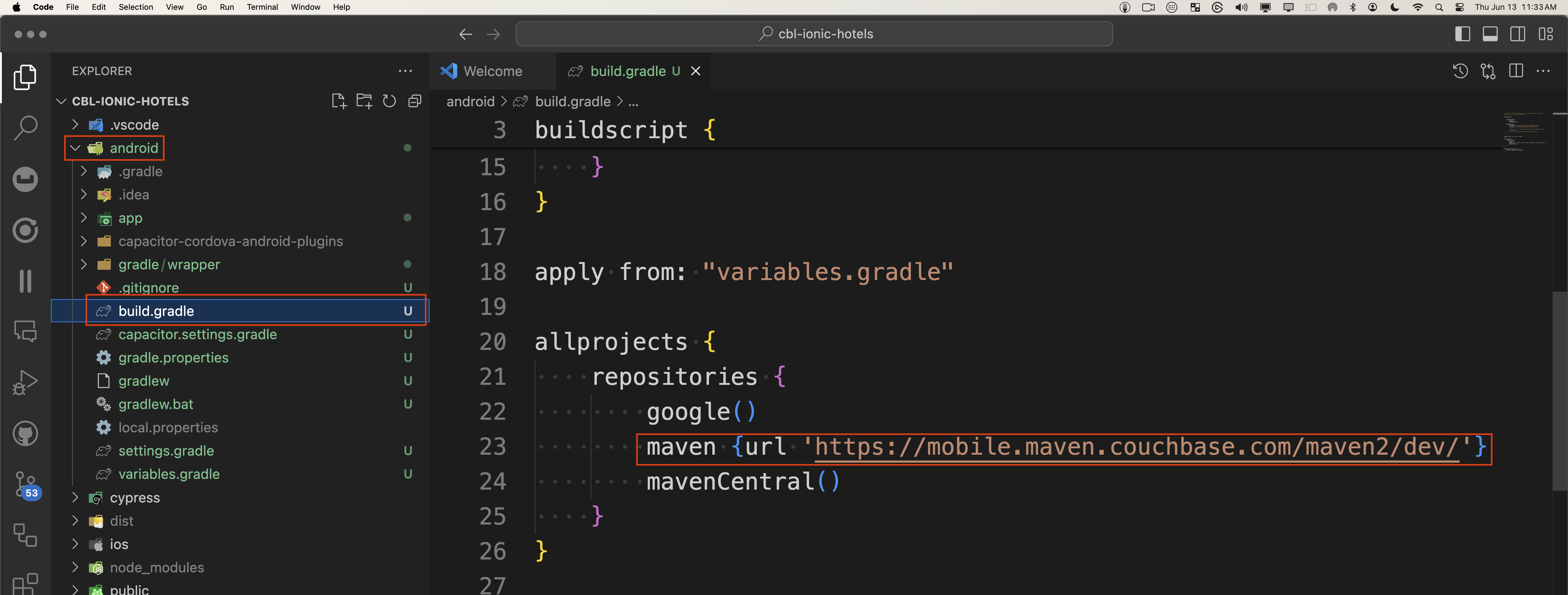
In this example, the maven url was added that points to the maven server that hosts the Couchbase Lite Android packages.
Run Capacitor Sync
After making plugin changes, it never hurts to run a sync to make sure everything is working correctly.
npx cap sync
Build your app
You can now use the standard build and run commands that ionic capacitor offers to run your app from the main directory of your app.
npm run build
Live Reload
To use the live reload feature of ionic capacitor, you can use the following commands:
iOS:
ionic capacitor run ios --livereload external
Android:
ionic capacitor run android --livereload external
Run your app in Native IDEs
You can run your apps in the Native IDEs (XCode and Android Studio) by using the following commands:
iOS:
npx cap sync ios
npx cap open ios
Android:
npx cap sync android
npx cap open android